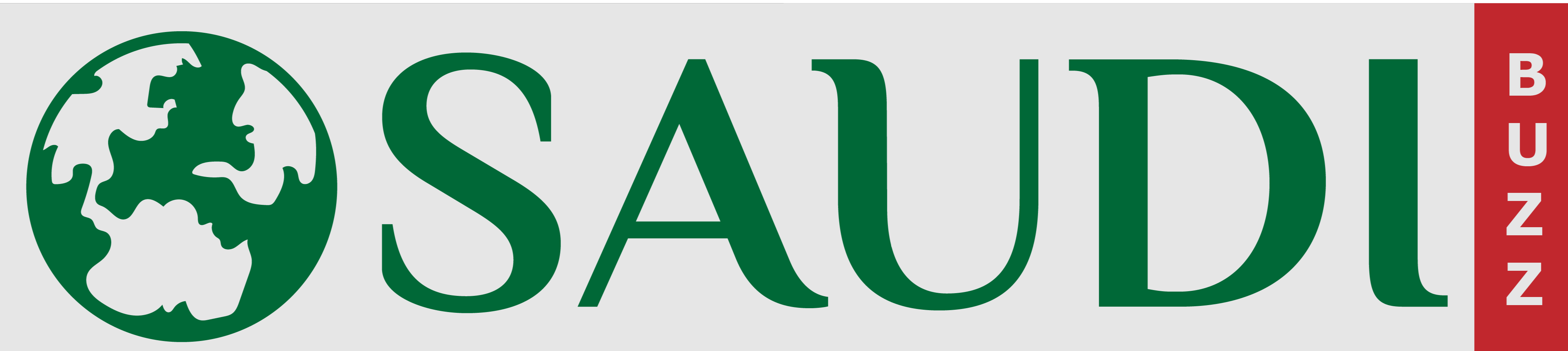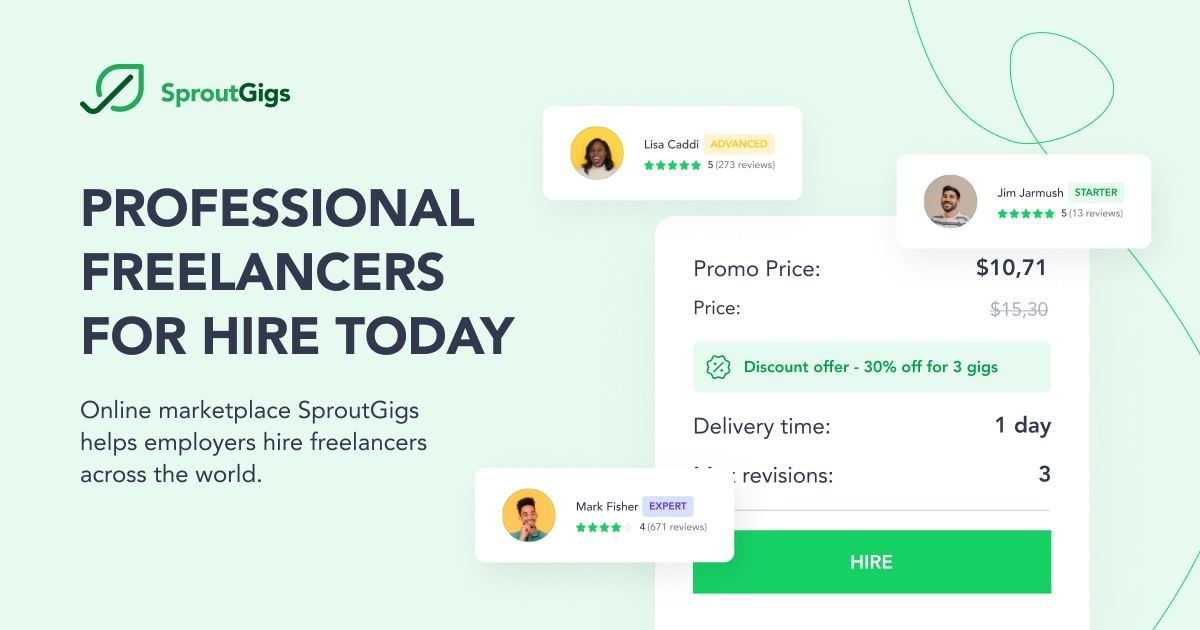How To Change STC Router’s Wi-Fi Password
Importance of Changing Wi-Fi Password
It is essential to change your STC router’s Wi-Fi password for several reasons. First, it will help to keep your network secure from unauthorized access. Second, it will help to ensure that only authorized devices can connect to your network. Third, it will help to improve the performance of your network by preventing interference from other devices on the same network. Fourth, it can help you to save money on your monthly bill by preventing others from using your bandwidth. Finally, it can help you to avoid potential legal issues by ensuring that your network is not used for illegal activities.
How to Change STC WiFi Password?
You can change the WIFI password, network name and other setups of the STC router by accessing the STC router’s web interface. Here is how to log in to the STC router.
How to Login to STC Router
To login to your STC router, you will need the router’s IP address, username and password. Follow the steps below:
Turn on your STC router.
Connect the router’s WiFi network to your device (laptop, desktop or mobile). You can also connect the router to a laptop or desktop by using an ethernet cable supplied with the router.
Launch your web browser and try the following URLs in the address bar.
Now you need to enter the username and password, which you can find on the label on the back of your modem. The default username and password differ from model to model, and here are some of the common usernames and passwords of STC routers (Huawei, Alcatel)
- Username: admin
- Password: admin
- Username: telecomadmin
- Password: admintelecom

| Router/Modem | IP Address | Username | Password |
| HG8245T | 192.168.100.1 | telecomadmin | admintelecom |
| I-240W-A ONT | 192.168.1.1 | admin | admin |
| E5577 MBB MyFi | 192.168.8.1 | admin | admin |
| Alcatel Lucent G-240W-B ONT | 192.168.1.1 | admin | admin |
| Dlink DSL G2452GE | 192.168.1.1 | admin | check back label |
| HG658b VDSL 102 | 192.168.1.1 | admin | admin |
| HG8245Q | 192.168.100.1 | telecomadmin | admintelecom |
| HG658v2 | 192.168.1.1 | telecomadmin | admintelecom |
| DZS-ZNID 2428B1 | 192.168.100.1 | admin | check back label |
How to Change WiFi Password and WiFi Name (SSID)
Once you logged in to the STC router’s web interface, follow the steps below:
- Select Network, then Wireless (2.4 GHz) / Wireless (5 GHz)
- To change the name of your WiFi network, enter the new name into the SSID Name field.
- Enter your new WiFi password in WPA Key/WPA pre-shared key field.
When choosing a new password, choose something solid and not easy to guess. A good password should be at least eight characters long and include a mix of letters, numbers, and symbols. Avoid using easily guessed words like “password” or personal information like your birthdate.
- Hit the “Save” button to apply the changes.
The location of WiFI settings may differ from model to model, and if you can’t find the wifi settings, they may be located in Basic Wireless Settings or Set Up WLAN settings in some modem models.
How to Reset STC Router
If you have changed your STC Router’s username or password or both in the past and then forgotten it, you can reset them by pressing and holding the reset button on the back of the router for 30 seconds. This will revert the router to its factory default settings, including the username and password.

How to Change STC Router Username and Password
It is always recommended to change the default username and password of your router to maintain the security of your home network. Here are the steps to change the STC router’s username and password:
- Log in to the STC router’s web interface
- Navigate to the “Administration” section and enter the new username and password in the appropriate fields.
- Click “Save” to apply the changes.
- How to Transfer Credit from STC to STC Sim
In short.
There are two ways that you can change your STC router’s Wi-Fi password. The first way is by logging into the router’s web interface and changing the password under the wireless settings page. The second way is resetting the router to its factory defaults, which will also change the Wi-Fi password. If you want to change your Wi-Fi password without resetting the router, you can log into the router’s web interface. To do this, you will need to know the router’s IP address and username and password. Once logged in, navigate the wireless settings page and enter a new password in the appropriate field. Save your changes and then connect to the Wi-Fi network using the new password.
Read Also: How To Active Your eSIM?